1.1. Installing Python
This page goes over the process of installing Python in your machine.
Info
It is recommended that you install the latest marked version. This guide is for Python 3. Python 2 is not supported by this guide. Python 3.8 or any higher version is recommended.
On Windows
To install Python, first download its setup from python.org/downloads.
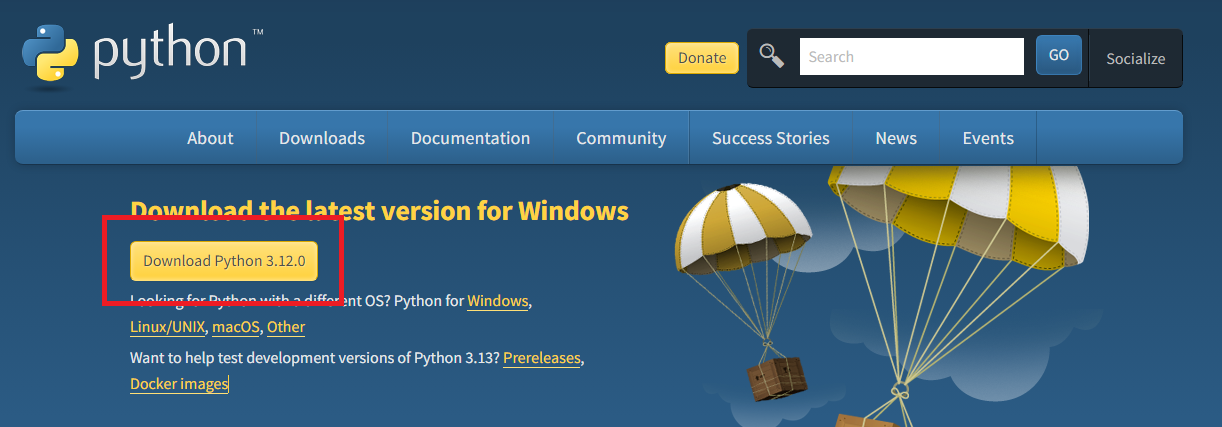
This will download the setup for Python. After downloading, open the setup. Make sure you tick both of shown checkboxes before clicking "Install Now":
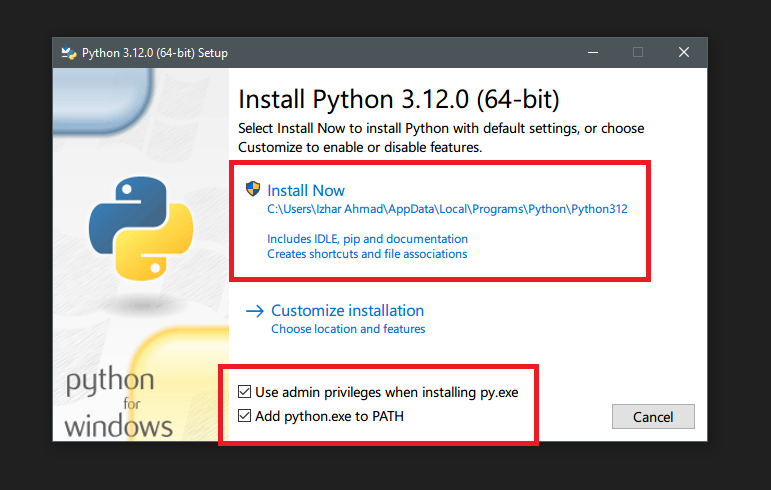
-
Use admin privileges when installing py.exe ensures installation is done as administrator to prevent any potential permission issues while installation.
-
Add python.exe to PATH allows you to use the
pythonin command line to run your programs or use interpreter on command line. This would be useful throughout this guide.
After clicking Install Now, Python installation would start. Click "Yes" when prompted with administrator popup.
On MacOS
Setup for MacOS can be downloaded from the same page and follows a similar straight forward installation procedure.
On Linux
On linux based operating systems, Python may already be installed.
To see the version of Python 3 installed, run the following command:
$ python3 --version
In case Python is not installed, you can install it using:
$ sudo apt-get update
$ sudo apt-get install python3.12
After installation, use the python command in terminal (python3 for Linux) to ensure
that installation was successful. You should get an output something like this:
$ python
Python 3.11.2 (tags/v3.11.2:878ead1, Feb 7 2023, 16:38:35) [MSC v.1934 64 bit (AMD64)] on win32
Type "help", "copyright", "credits" or "license" for more information.
>>>
If you did everything correctly, Python should be installed. Congratulations.